



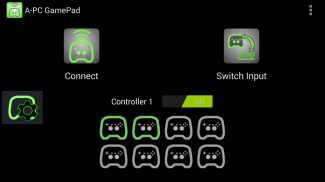
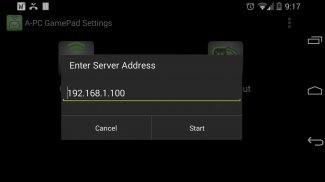




A-PC GamePad

A-PC GamePad açıklaması
A-PC GamePad
Play PC games wirelessly with your Android gamepad! One app on your Android connects to another app on your PC, so you can play PC games with Android gamepads, or the touchscreen gamepad.
With Nvidia Shield, or another android device, this takes over the controls on the gamepad, and sends them to your PC.
It runs in the background so you can use any other app while you control your PC. Apps like Splashtop Streamer , Remote Desktop, Limelight, Nvidia GameStream, Remotr, or VNC can stream your PC screen to your android device, allowing you to play your PC from anywhere in the world!
You can even use your Nvidia Shield Controller, or other Android gamepad wirelessly with your PC! Now there is vibration (force feedback) on devices that vibrate. (Controller will not vibrate, only the device if it has vibration).
Supports multiple controllers! Play games with your friends.
This will take a little work to setup, but is easy to run after that. You can refer to the help website here -
Requirements:
Android device running OS 4.4 KitKat
Android gamepad (Nvidia Shield Portable) supported
Windows PC that plays games
Install vJoy v2.1.6 on PC
Install .NET 4.0 on PC
Local wifi network
How to install:
Install & Configure vJoy on our PC:
1. Download vJoy v2.1.6 - http://sourceforge.net/projects/vjoystick/files/Beta%202.x/2.1.6.6-220116/vJoySetup.exe/download
2. Run the downloaded file and follow instructions to install. One screen will ask to install companion applications, make sure to install vJoy Configuration.
3. After installing, run the vJoy configuration app. Use the vJoyConfigSetting.png in the A-PC folder to show settings or follow the next steps.
4. Check Axes : X, Y, Z, Rx, Ry, R/R/Rz/Rudder
5. POV Hat Switch : Continuous, POVs: 1
6. Number of Buttons : 10
7. Action: Configure
8. Target Device : 1
9. Click Apply - this will setup a vJoy virtual joystick on device slot 1.
Setup multiple controllers: (if you want them)
10. Change the target device to 2. Click Apply to add a 2nd controller. Repeat with 3, 4, etc.
11. Click OK to finish.
Start the Server on the PC:
1. Download the server from the website. Extract the folder.
https://sites.google.com/site/silentdesignsandroid/a-pc-gamepad
2. On your PC, run the application in the folder called APCGamePadServer_vX.X(.exe).
Install & Configure the Android client app:
1. Open the application
2. On the Android device go to settings -> language & input -> Scroll down and find A-PC GamePad, if it is not checked, check it.
3. Then hit the settings button on the right to open the settings app.
4. Click on Server Address to set the IP address to your PC's local IP address (ex. 192.168.1.100).
5. Click on Switch Input Method, make sure APCGamePad is selected.
6. Click on Connect to Server!
If you want to see if it is working, run joy.cpl. Click on one of the vJoy Devices, usually the top one. Then click Properties, you should see the device move when you move the gamepad.
Notes for Nvidia Shield Portable:
For console mode you can use a 2nd controller as Controller#1 by turning off Controller 1 in the app. This will move all controllers down 1 (i.e controller 2 will become controller 1, 3 will become 2 etc.)
Select is mapped to the volume key. Any other controller, select will be select or back.
It may be necessary to open UDP port 4444 on your router if you are accessing your PC away from a local (home) network.
Windows firewall may block the connection so adding an exception should allow the apps to connect.
Bir PC Gamepad
Android gamepad ile kablosuz olarak PC oyunları oynayın! Android Gamepad, ya da dokunmatik ekran gamepad ile PC oyunları oynayabilirsiniz böylece Android bir uygulama, PC'nizde başka bir uygulama bağlanır.
Nvidia Shield, ya da başka bir android cihaz sayesinde, bu gamepad ile ilgili kontroller üzerinde alır ve bilgisayarınıza gönderir.
Eğer PC'nizi kontrol ederken başka bir uygulamasını kullanabilirsiniz böylece arka planda çalışır. Splashtop Streamer, Uzak Masaüstü, Limelight Nvidia GameStream, Remotr veya VNC gibi uygulamalar dünyanın her yerinden PC'nizi oynamak için izin android cihaza PC ekranını akarsu!
Hatta Nvidia Shield Controller, ya da PC ile kablosuz olarak diğer Android gamepad senin kullanabilirsiniz! Şimdi titreşimle cihazlarda titreşim (force feedback) var. (Titreşimi varsa Kontrolör, sadece cihaz titremeye olmaz).
Birden fazla denetleyicileri desteği! Arkadaşlarınızla oyunlar oynayın.
Bu kurulum için küçük bir iş alır, ama bundan sonra çalıştırmak kolaydır olacaktır. Burada yardım web sitesine bakabilirsiniz -
Koşullar:
Android cihazı koşu OS 4.4 KitKat
Desteklenen Android gamepad (Nvidia Shield Portable)
oyun oynuyor bir Windows PC
PC'de vJoy v2.1.6 yükleyin
PC'de .NET 4.0 yükleyin
Yerel wifi ağı
Nasıl kurulur:
Bizim PC'de vJoy Yükleme ve Yapılandırma:
1. Download vJoy v2.1.6 - http://sourceforge.net/projects/vjoystick/files/Beta%202.x/2.1.6.6-220116/vJoySetup.exe/download
2. İndirilen dosyayı çalıştırın ve yüklemek için yönergeleri izleyin. Bir ekran, refakatçi uygulamaları yüklemek için sormak vJoy Yapılandırması yüklemek için emin olacaktır.
3. yükledikten sonra, vJoy yapılandırma uygulamasını çalıştırın. ayarlarını göstermek veya bir sonraki adımları izleyin A-PC klasöründe vJoyConfigSetting.png kullanın.
4. ara Eksen: X, Y, Z, R, R, R / R / Rz / Dümen
5. POV Şapka Anahtarı: Sürekli, POVs: 1
Buton 6. Sayısı: 10
7. Eylem: Yapılandırma
8. Hedef Cihaz: 1
9. Uygula - bu irade kurulum cihazı yuvası 1 bir vJoy sanal joystick.
Kur birden fazla kontrol: (İsterseniz)
10. Değişim 2. tıklayınız hedef aygıt 2 denetleyicisi eklemek için uygulayın. 3, 4, vb Tekrar
bitirmek için OK 11. tıklayınız.
PC'de Start Server:
1. web sitesinden sunucu indirin. klasörü ayıklayın.
https://sites.google.com/site/silentdesignsandroid/a-pc-gamepad
PC'nizde 2. APCGamePadServer_vX.X (.exe) olarak adlandırılan klasör uygulamayı çalıştırın.
Yükle ve Android istemci uygulaması yapılandırın:
Uygulamayı açın 1.
> Dil ve giriş - -> aşağı kaydırın ve işaretli değilse, kontrol, A-PC GamePad'inizi bulmak Android cihaz 2. ayarlarına gidin.
3. Sonra ayarlar uygulamasını açmak için sağdaki ayarlar düğmesine basın.
Sunucu Adres 4. tıklayın PC'nizin yerel IP adresi (örn. 192.168.1.100) IP adresini ayarlamak için.
Anahtar Giriş Yöntemi 5. tıklayın APCGamePad seçili olduğundan emin olun.
Sunucuya Bağlan 6. tıklayın!
Eğer çalışıp çalışmadığını görmek istiyorsanız, joy.cpl çalıştırın. vJoy Cihazlar, genelde üst biri birine tıklayın. Sonra gamepad taşıdığınızda Özellikleri, cihaz hareket görmelisiniz tıklayın.
Nvidia Shield Portable için notlar:
Konsol modu için size uygulamasında Kontrolör 1 kapatarak Kontrolör # 1 olarak 2 kumandayı kullanabilirsiniz. Bu 1 aşağı tüm denetleyicileri hareket eder (yani kontrolör 2 kontrolör 1 olacak, 3 2 vs olacak)
Select volume anahtarla eşleştirilir. Başka bir kontrolör seçin sırt seçin veya olacaktır.
Bir yerel (ev) ağdan uzak PC'nize erişim eğer yönlendiricinizdeki UDP bağlantı noktasını 4444 açmak için gerekli olabilir.
, Windows, böylece uygulamalar bağlamak için izin vermelidir istisna ekleyerek bağlantıyı engelleyebilir güvenlik duvarı.

























